반응형
오늘은 제가 사용했던 구글 이미지 크롤링 프로그램 소스코드를 보여드리려고 합니다.
아래 코드에 주석을 보시면 조금 더 이해하기 쉬울 것입니다.
* 참고로 저는 비개발자입니다. 구글에서 코드 짜집기/응용해서 만든거라 품질이 낮을 수 있습니다. 제가 원하던대로 동작은 하는 중.
본 프로그램은 파이썬으로 제작되었으며 특정 검색어에 대한 이미지를 구글에서 검색해 다운받습니다.
연예인 사진을 수집한다던가, 아래 코드를 커스텀하여 사용처를 늘릴 수도 있겠네요.
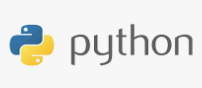
1, 개발코드
| from selenium import webdriver from selenium.webdriver.common.by import By from selenium.webdriver import ActionChains from selenium.webdriver.common.keys import Keys from selenium.webdriver.chrome.options import Options import chromedriver_autoinstaller import subprocess import shutil import sys import datetime import os import sys import time import urllib.request import tkinter from tkinter import * from PIL import Image # 이미지 중앙에서 정사각형으로 자르기 def image_cut(path_new, path): img = Image.open(path) w, h = img.size a_left = 0 a_upper = (h-w)/2 a_right = w a_down = h-(h-w)/2 b_left = (w-h)/2 b_upper = 0 b_right = w-(w-h)/2 b_down = h if w < h: print('image_cut_6') img_cuted = img.crop((a_left, a_upper, a_right, a_down)) img_cuted.save(path_new) elif w > h: print('image_cut_7') img_cuted = img.crop((b_left, b_upper, b_right, b_down)) img_cuted.save(path_new) elif w == h: pass else: pass def crawling_img(): # 크롬 드라이버 옵션 지정 및 실행 option = Options() chrome_ver = chromedriver_autoinstaller.get_chrome_version().split('.')[0] try: driver = webdriver.Chrome(f'./{chrome_ver}/chromedriver.exe', options=option) except: chromedriver_autoinstaller.install(True) driver = webdriver.Chrome(f'./{chrome_ver}/chromedriver.exe', options=option) driver.implicitly_wait(10) keyword = input_keyword.get() job_cnt = int(input_cnt.get()) driver.get("https://www.google.co.kr/imghp?hl=ko&tab=wi&authuser=0&ogbl") elem = driver.find_element_by_name("q") elem.send_keys(keyword) elem.send_keys(Keys.RETURN) dir = os.getcwd() +'\\img\\' + keyword dir_new = dir + '\\edit' try: if not os.path.exists(dir_new): os.makedirs(dir_new) except: print("CAN'T CREATE DIR") # # 스크롤 내리기 # SCROLL_PAUSE_TIME = 1 # # Get scroll height # last_height = driver.execute_script("return document.body.scrollHeight") # 브라우저의 높이를 자바스크립트로 찾음 # while True: # # Scroll down to bottom # driver.execute_script("window.scrollTo(0, document.body.scrollHeight);") # 브라우저 끝까지 스크롤을 내림 # # Wait to load page # time.sleep(SCROLL_PAUSE_TIME) # # Calculate new scroll height and compare with last scroll height # new_height = driver.execute_script("return document.body.scrollHeight") # if new_height == last_height: # try: # driver.find_element_by_css_selector(".mye4qd").click() # except: # break # last_height = new_height SCROLL_PAUSE_TIME = 1 imgs = driver.find_elements_by_css_selector(".rg_i.Q4LuWd") count = 0 if job_cnt == 0: job_cnt = 3000 while True: try: imgs[count].click() time.sleep(1) imgUrl = driver.find_element_by_xpath('/html/body/div[2]/c-wiz/div[3]/div[2]/div[3]/div/div/div[3]/div[2]/c-wiz/div/div[1]/div[1]/div[3]/div/a/img').get_attribute("src") print('debug111') path = dir + "\\" + keyword + str(count) + ".jpg" path_new = dir_new + "\\" + keyword + str(count) + ".jpg" print(path) try: urllib.request.urlretrieve(imgUrl, path) except: pass time.sleep(2) image_cut(path_new, path) count += 1 if count >= job_cnt: break except: try: imgs = driver.find_elements_by_css_selector(".rg_i.Q4LuWd") count += 1 except: print('이미지없음') break driver.close() # GUI 입력창 생성 root = tkinter.Tk() root.title("이미지 수집 프로그램") root.resizable(False,False) root.geometry('365x90') input_keyword = StringVar() input_cnt = IntVar() btn1 = tkinter.Button(root, text="SEARCHING", command=crawling_img) btn1.place(x=275,y=10, height=40) label1 = tkinter.Label(root, text="검색어") label1.place(x=10,y=10) entry1 = tkinter.Entry(root, textvariable=input_keyword) entry1.place(x=60,y=10,width=200) label2 = tkinter.Label(root, text="사진 수") label2.place(x=10,y=35) entry2 = tkinter.Entry(root, textvariable=input_cnt) entry2.place(x=60,y=35, width=200) label3 = tkinter.Label(root, text="* 사진 수 0 은 무제한 입니다.") label3.place(x=10, y=60) root.mainloop() time.sleep(1) root.destory() exit() |
2. 모듈 다운로드
| pip install pilow pip install selenium pip install tkinter pip install chromedriver-autoinstaller |
반응형
'CAREER' 카테고리의 다른 글
| 2024 현대오토에버의 상반기 변화 (0) | 2024.05.30 |
|---|---|
| 네트워크 서브넷(Subnet) 계산기 (0) | 2024.02.08 |
| 2024년 현대오토에버의 변화 (근무환경개선, 성과급지급) (0) | 2024.01.19 |
| [PMP] 자격증 응시 방법 및 시험후기 (경력 입력, Audit) (1) | 2023.12.21 |
| 2023 현대오토에버 이직 과정 및 후기 (8) | 2023.07.23 |



